|
How To use the PocketPC Emulator with Satellite Forms
|   |
Problem: How To use the PocketPC Emulator with Satellite Forms
Solution: Microsoft provides a standalone PocketPC 2003SE Emulator that allows you to develop and test PocketPC applications on your PC without having an actual PocketPC device attached. It is similar in function to the PalmOS Emulator, but emulates a PocketPC 2003SE device. Syncing between the emulator and your PC with ActiveSync is supported.
NOTE: This article used to be based on the Microsoft PocketPC 2003SE Emulator, but that emulator is no longer available from Microsoft. This article has been updated to reflect the current Windows Mobile 5 PocketPC emulator available from Microsoft, here:
Using the PocketPC emulator gives you the ability to:
These instructions explain how to get the PocketPC emulator set up for use with Satellite Forms.
Download the PocketPC emulator (Standalone Device Emulator 1.0 with Windows Mobile OS Images) from the above URL. There are two files to download, V1Emulator.zip (867 KB) and efp.msi (57 MB !!). Next, download the "Virtual Machine Network Driver for Microsoft Device Emulator" from the URL:
1. Unzip the V1Emulator.zip file and then run the standalone_emulator_V1.exe installer. Accept all default prompts to complete the installation. This part is simple, and there are no new Start menu entries or desktop icons when the install is done.
2. Launch the netvswrap.msi installer (the virtual machine network driver), and accept all install defaults. Again, there are no new Start menu entries or desktop icons when the install is done.
3. Double click the efp.msi installer (Windows Mobile 5 OS images), and accept the default install prompts. When this install is completed, there will be a new Start menu program folder "Microsoft Windows Mobile 5.0 MSFP Emulator Images" with several PocketPC emulator image choices.
4. Start | Programs | Microsoft Windows Mobile 5.0 MSFP Emulator Images | PocketPC Coldboot.
That fires up the emulator, which takes a little while from a cold boot.
You may see an error message "Failed to open the VPC Network Driver...". Just dismiss that by clicking on OK. The emulated PocketPC will continue to boot. Once it is fully booted up, go through the setup screens.
5. Start ... | Device Emulator Manager
This is the key to making it sync with ActiveSync. You should see a cryptic string of letters and numbers shown in the list. Right click on it and choose Cradle.
6. Open ActiveSync, then choose File | Connection Settings. In the Allow serial... droplist, select DMA, then OK. ActiveSync should then find the emulator, and you can then setup a sync partnership.
At this point, you can sync with the emulator just like a real device!
You can go ahead and install the SF runtime engine (use the link from the Start menu). Then, I would suggest closing the emulator and saving its state, so that you do not need to go through the cold boot and setup process next time.
Right click on the emulator in the Device Emulator Manager screen, and Uncradle. Then just click on the close X button on the emulator window, and answer Yes to the prompt to save state.
Now, to start it again, go Start ... | Pocket PC - Savestate to load that saved session. Refresh the Device Emulator Manager list, and re-cradle the emulator. (Sometimes ActiveSync does not see the emulator when you restart it, so you might have to go through the Get Connected steps again.)
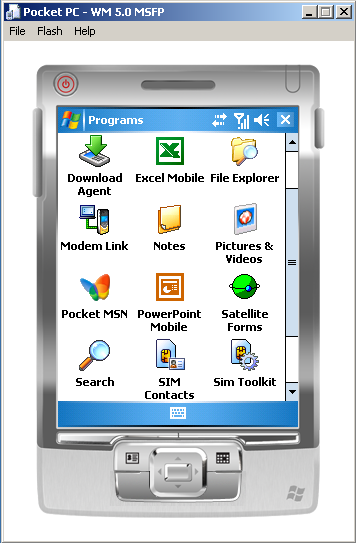
Keywords: emulator, test, virtual, PocketPC, POSE, simulator
KB ID: 10032
Updated: 2010-06-22
Satellite Forms KnowledgeBase Online